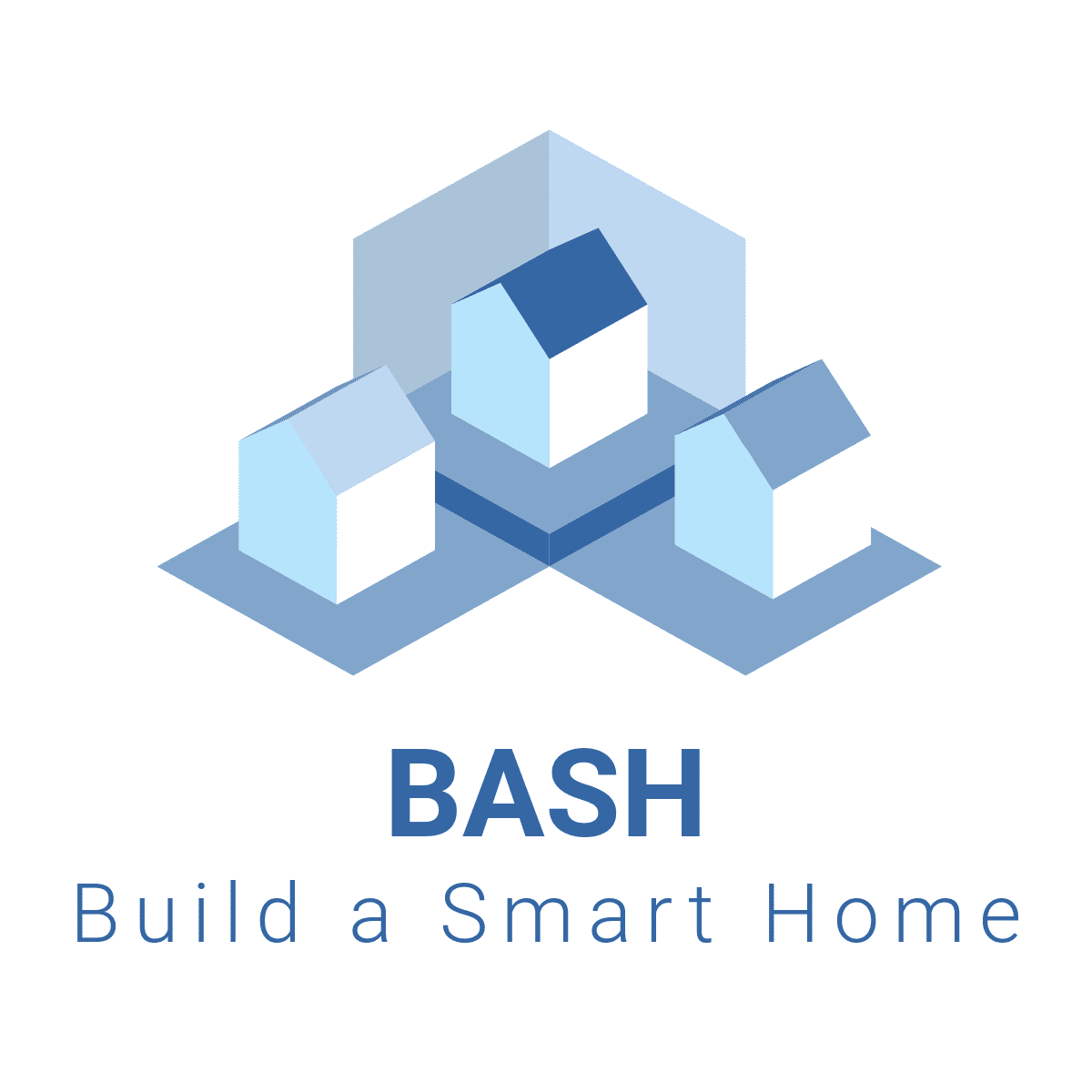How To: Extracting Tuya Device Local Keys Made SUPER Simple
Unlock the full potential of your Tuya devices with this easy tutorial and easy to follow simple steps on extracting local keys using a Homebridge plugin. With these keys, you can seamlessly integrate your Tuya devices into your Smart home setup. Say Goodbye to complicated setups and Say hello to effortless control!
Hey there! Are you ready to make your smart home even smarter? Today, we’re going to talk about how you can control your Tuya devices locally and integrate them with Apple Home. Don’t worry, it’s super easy! We’ll be using a cool Homebridge plugin that makes the whole process a breeze. Let’s get started!
What is Tuya and Why Should You Care?
First, let’s talk a little about Tuya. Tuya is a platform that many smart home devices use. These devices can be anything from light bulbs to smart plugs. They usually connect to the internet, allowing you to control them with an app on your phone. But what if you want to control them even when the internet is down? Or what if you want to integrate them with Apple Home? That’s where local keys and Homebridge come in handy!
What is Homebridge?
Homebridge is a software that lets you connect non-Apple smart home devices to Apple HomeKit. With Homebridge, you can control all your smart home gadgets using the Apple Home app or Siri. How cool is that?
Getting Started with Homebridge
To get started, you’ll need to install Homebridge on your computer or a Raspberry Pi. There are of guides added below that can help you with this step. Once Homebridge is up and running, you can start adding plugins to control your devices.
Using the Homebridge Plugin to Extract Tuya Local Keys
Here comes the fun part! We need to get the local keys for your Tuya devices. These keys let you control your devices locally, without needing the internet. We’ll use a Homebridge plugin that pulls down a list of your devices and their keys.
- Install the Homebridge Tuya Plugin: Open the Homebridge UI on your computer. Go to the “Plugins” tab and search for “Homebridge Tuya” or “homebridge-tuya-web.” Click install.
- Get Your Tuya Credentials: You’ll need your Tuya account credentials. This is the email and password you use to log in to the Tuya Smart app. Enter these details in the plugin configuration.
- Configure the Plugin: After installing the plugin, you need to configure it. This usually involves adding some information like your Tuya account details and the region you’re in. Don’t worry, the plugin’s instructions will guide you through this.
- Get the Local Keys: Once configured, the plugin will pull down a list of your Tuya devices along with their local keys. You’ll see this list in the Homebridge logs or the plugin’s settings page.
Integrating with Apple Home
Now that you have the local keys, you can control your Tuya devices locally and integrate them with Apple Home. Here’s how:
- Add Your Devices to Homebridge: Use the local keys you got to add your Tuya devices to Homebridge. This might involve editing a configuration file to include the device details and local keys.
- Restart Homebridge: After adding your devices, restart Homebridge. You should see your Tuya devices appear in the Apple Home app.
- Control with Siri: Now, you can control your Tuya devices using Siri! Just say things like, “Hey Siri, turn on the living room light,” and watch the magic happen.
Conclusion
And there you have it! With just a few simple steps, you can extract Tuya local keys using a Homebridge plugin and integrate your devices with Apple Home. Now you can enjoy the convenience of controlling all your smart home gadgets locally and with Siri. Happy automating!
Remember, if you get stuck, Don’t be afraid to ask for help. Good luck with your smart home adventures!
🌟 Looking for a Smart Home Advisor 📧 info@buildasmarthome.org
⏱️ TIMESTAMPS ⏱️:
================
00:00 Intro
00:33 Opening
01:13 Tuya Device Protocols
01:14 Tuya Smart Home Setup
01:49 Tuya Homebridge Plugin
02:28 The fun stuff on Extracting the Tuya Local Key
03:22 What You Will Need ?
03:55 The need to reserve the IP Address
05:36 Quick Tuya Cloud Platform Overview
06:34 Tuya Cloud Plugin Configuration
07:11 Extract Tuya Local Key – Synology NAS
08:05 Extract Tuya Local Key – Raspberry Pi
10:16 Tuya Local Plugin Overview
11:15 Device Configuration
12:17 HomeKit Demo
13:35 Closing
➡️ Homebridge Tuya Plugin Information – https://github.com/iRayanKhan/homebridge-tuya#readme
➡️ Tuya Cloud Plugin – https://youtu.be/KY7_hogVvVM
🛑 Subscribe for NEW HOMEKIT DIY VIDEOS EVERY WEEK! 🛑
https://www.youtube.com/c/EddiedSuZa?sub_confirmantion=1
🌟 My Smart Home Services 🌐 https://www.buildasmarthome.org
🖥️ Homebridge Installation Links 🖥️
✔️ Raspberry 5 – Build the ultimate Smart Home Hub – https://youtu.be/L_94IUH_N20
✔️ Install Homebridge in a Synology NAS DSM 6 – https://youtu.be/CTe-gSrzLFE
✔️ Install Homebridge in a Synology NAS DSM 7 – https://youtu.be/ai51lXT2zIA
✔️ Install Homebridge in macOS – https://youtu.be/Nqh2vSeTzC0
✔️ Install Homebridge in Windows 10 – https://youtu.be/5mxhAgryuVo
✔️ Install Homebridge in a Pi 4 – https://youtu.be/D0YfkdGAIhY
Buy me a 🍺 – https://www.buymeacoffee.com/eddiedsouza
FOLLOW ME ON –
Facebook – https://www.facebook.com/buildasmarthome.org
LinkedIn – https://www.linkedin.com/in/eddiedsouza/
Buy me a 🍺 – https://www.buymeacoffee.com/eddiedsouza
#tuya #HomeKit #Homebridge #SmartHomeIntegration