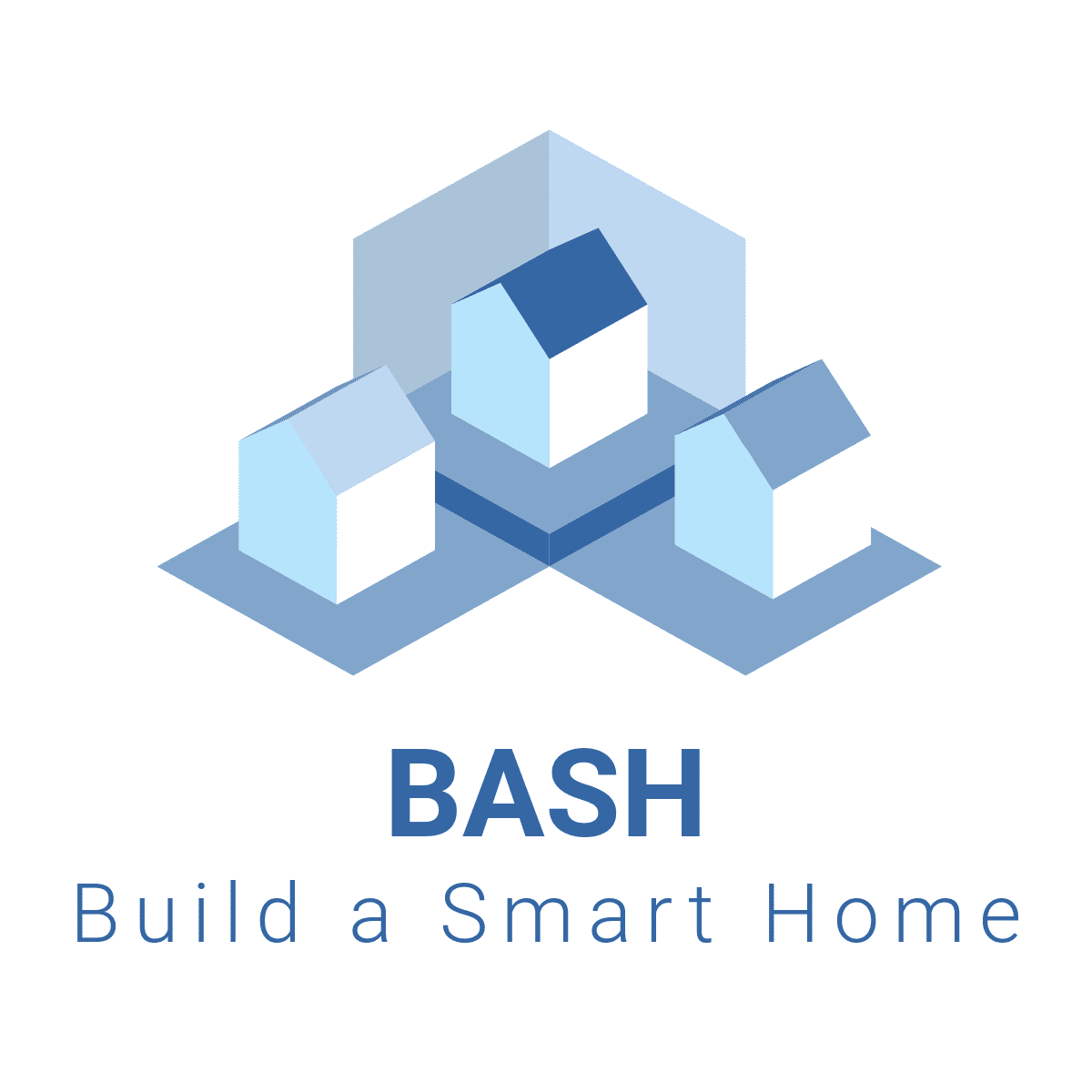Unlocking the Power of a HomeLab: My DIY Smart HomeLab Tour!
In today’s video, I’m taking you through my homelab setup, featuring a Synology NAS and Raspberry Pis running essential services for my DIY smart home! From managing Docker containers with Portainer to experimenting for a smart home grocery system—this home lab has it all! Join me as I dive into the tools and services that make everything run smoothly and efficiently 🚀
Today, I’m super excited to share my home lab setup, featuring a Synology NAS and a couple of Raspberry Pis. We’ll explore all the cool services I’ve integrated.
Plus, I’ll explain what a home lab is and why you should definitely consider setting one up, especially if you’re on a DIY smart home journey!
Hello and welcome back to the channel! Today, as part of my Smart Home Journey series, we’re diving into the world of home labs! I’ll take you behind the scenes of all the tinkering, experimenting, and learning that powers this smart home.
Now A home lab isn’t just for tech enthusiasts; it’s where all the real magic happens—bringing together fun, curiosity, and serious hands-on learning.
So if you’re into building, troubleshooting, or just exploring the possibilities of a DIY smart home, stick around, because this video is for you!
So, what exactly is a home lab?
Simply put as a personal environment where you can experiment with various software and hardware without the constraints of a production setup.
It allows you to learn, develop skills, and test new technologies. Whether you’re a tech enthusiast, a developer, or someone looking to automate your home, a home lab is an invaluable resource.
It enables you to try out different configurations, troubleshoot issues, and get hands-on experience—all in a safe space.
“Now, you might be wondering, ‘Why should I set up a home lab?’
Well First, it basically gives you the freedom to experiment with the latest tech trends without risking your primary systems as well as allows you to take ownership for your setup locally.
Plus assists you to centralize and control various aspects of your digital life, from media streaming to security and smart device management.
And if you’re like me who is building a DIY smart home, a home lab lets you integrate and test various smart devices and platforms
like Home Assistant, Homebridge, scrypted and many more ensuring everything works together seamlessly to your choice of Smart Home Platform.
Plus, it’s a fantastic way to enhance your skills in networking, automation, security, programming, and system administration—
all while having fun and keeping everything Cost Efficient
I mean Take me for an example – when I started this YouTube channel- I neither had the knowledge to code nor the experience in setting up a DIY smart home.
Fast forward today I have learnt to safely experiment, troubleshoot issues and learn from real world setups. As they say knowledge is power.
“Alright, let’s dive into my hardware setup.
At the heart of my home lab is a Synology NAS which was purchased way back in 2018, acts as a central storage and management hub.
It’s perfect for hosting various services, storing all my media files as well as backup for my computers.
It’s been a work horse, I did upgrade to DSM 7 but downgraded it back to DSM 6 – works like a charm and I can still use my zigbee dongle to it. Plus I plan to upgrade the Ram to 16GB and let me know if you want me to do a video on how to downgrade to DSM 6
Now I do have a couple of Raspberry Pis that serve multiple roles, including a Pi 4 that runs Home Assistant and a Pi 3 that runs zigbee2mqtt that integrates all the zigbee devices via Homebridge into Apple HomeKit.
And I have a Raspberry Pi 5 – where I test devices, integrations as well as services before moving either to the Nas or the Pi production environment … Basically the Pi 5 is purely for testing purposes.
Additionally a couple of SD cards to support all that testing.
“Let’s go over the key services I’m running:
To access all the services on my local network, I needed a simple way to see them all in one place—and know if they’re online or offline. It’s like having all my bookmarks displayed on a rich, organized webpage.
This makes it super easy to check on everything at a glance!
- So I’m currently using Homarr as my central control panel, and it’s amazing! It puts all my apps and services right at my fingertips, letting me control everything from one convenient spot. It also integrates seamlessly with my setup, giving me quick access and valuable info. Plus, it’s easy to manage from my phone or tablet thanks to its sleek, user-friendly interface. https://homarr.dev
- There are other as well which you can test – I did use Heimdall where I have included in them in these DIY smart home hub videos plus I did test Homer as well. https://github.com/bastienwirtz/homer / https://heimdall.site /
- And there’s one more – that I’d like to test which is homepage https://github.com/gethomepage/homepage
That’s the beauty of home labs—you’re always testing, trying new things, and seeing what works best. There’s a lot of tinkering, and along the way, you pick up new tech skills and even learn some basic coding!
Next up is Home Assistant: This is the powerhouse of my smart home. It connects all my devices, allowing me to automate routines, control devices remotely via Apple HomeKit, and monitor energy usage. As I mentioned earlier it’s currently running on a Pi 4 with a SSD storage cause depending on the services you have installed – it does read and write a lot of data.
Next up is Homebridge: For those of us in the Apple ecosystem, Homebridge bridges non-HomeKit devices to Apple’s Home app, enabling a seamless integration of my smart devices. This is currently running as a docker container on My synology NAS
For Cameras – I finally decided and settled for Scrypted which is currently running as a docker container on My synology NAS. Now I use it to integrate my Unifi cameras because it makes them compatible with Apple HomeKit, allowing me to view all my camera feeds directly in the Apple Home app.
Next up is Zigbee2MQTT: This service allows me to connect my Zigbee devices to my network without needing a proprietary hub and runs on a dedicated raspberry Pi 3. It’s flexible and opens up a world of possibilities for my smart home.
I also run a few other Docker services on my Synology NAS. I use Portainer for managing all my containers, Watchtower to keep them automatically updated, Radarr for organizing my movie collection, and Plex to stream my media on the big screen. I’m also testing out Grocy to create a smart home grocery system that uses NFC tags to track inventory and generate shopping lists.
Now Each of these services complements the others, creating a cohesive smart home ecosystem.
And this was all possible based on my smart home blue print that I put together.
This blue print was the guide on how I distributed my Hardware, Software & Resources. If you havent seen that video – please do so. Now if you think – I should be testing other software / services – please do let me know in the comments section.
“Now, here are a few tips if you’re thinking of setting up your own home lab:
Start small: You don’t need all the devices at once. Start with one or two services and expand as you get comfortable. You can use my videos on setting up a DIY smart home hub. Which is a good beginner.
Document your setup: Keep track of configurations and changes. This will save you time troubleshooting later. I currently use Notion as my second brain to my smart home and have a video planned as well.
Use community resources: There are tons of forums and communities online where you can get help and inspiration.
Stay updated: Regularly check for updates on your software and hardware to ensure everything runs smoothly, securely and uninterrupted.
So Setting up a home lab has not only enhanced my smart home experience but has also deepened my understanding of technology.
I encourage everyone to explore this exciting world! Whether you’re just starting or looking to upgrade your current setup !
Thanks for watching! Don’t forget to Like & subscribe for more updates on our Smart Home journey and other exciting DIY smart home projects.
Until The next time, cheers and happy automation
⏱️ TIMESTAMPS ⏱️:
================
00:00 Opening
00:18 Introduction
00:53 What is HomeLab ?
01:31 Why you need a HomeLab ?
02:54 Homelab setup Overview
04:11 Homelab Services
07:59 Homelab Tips & Tricks
08:54 Closing
🌟 Looking for a Smart Home Consultant 📧 info@buildasmarthome.org
🌐 Websites
https://homarr.dev
https://github.com/bastienwirtz/homer
https://heimdall.site
https://github.com/gethomepage/homepage
➡️ Smart Home Blueprint – https://youtu.be/SOSAT-oJq00
➡️ Homebridge Tutorials: https://www.youtube.com/playlist?list=PLLp4dzLbaS43C_34XEYkSSeqxBDcrxylO
➡️ Scrypted Tutorials: https://www.youtube.com/playlist?list=PLLp4dzLbaS41C-v4BbVq6ys1x1pKiVQky
🛑 Subscribe for NEW HOMEKIT DIY VIDEOS EVERY WEEK! 🛑
https://www.youtube.com/c/EddiedSuZa?sub_confirmantion=1
🌟 My Smart Home Services 🌐 https://www.buildasmarthome.org
Buy me a 🍺 – https://www.buymeacoffee.com/eddiedsouza
FOLLOW ME ON –
Facebook – https://www.facebook.com/buildasmarthome.org
LinkedIn – https://www.linkedin.com/in/eddiedsouza/
#HomeLab #SmartHome #SynologyNAS #Docker #RaspberryPi #HomeAssistant #Plex #HomeAutomation #Homebridge #DIYSmartHome #UnifiCameras #Homarr #Grocy #TechSetup #Portainer #Watchtower #HomeLabSetup